Hi,
I will tell Oracle Weblogic 12c installation steps in this post.

Weblogic is one of the most popular application server in the world which is purchased by Oracle from BEA Software.
Many Java based applications are run on Weblogic server. That’s why we say application server, so we can run multiple Java applications with Weblogic over a single server. Weblogic is a product of the Java 2 Enterprise Edition (J2EE) product family called J2EE and consists of the following components.
| WebLogic Server | Application server |
| WebLogic Portal | Enterprise portal |
| Weblogic tuxedo | Transaction Server and Middleware platform |
| WebLogic Integration | Enterprise Application Integration Platform |
| Weblogic communication platform | Communication Platform |
| Web Server | HTTP, HTTPs |
Lets go to Weblogic installation. We are downloading Weblogic Server 12c version from Oracle Support.
The appropriate JDK must be installed for Weblogic installation. I download and install related rpm ( jdk-8u181 ). Once the RPM has been properly installed, it can be tested and tested to see if the Java version of the Java is properly installed.
[root@MehmetSalih ~]# rpm -ivh jdk-8u181-linux-x64.rpm [root@MehmetSalih ~]# java -version java version "1.8.0_181" Java(TM) SE Runtime Environment (build 1.8.0_181-b13) Java HotSpot(TM) 64-Bit Server VM (build 25.181-b13, mixed mode)
After the Java installation is complete, the Weblogic installation is started as follows.
[oracle@MehmetSalih ~]# java -jar fmw_12.2.1.3.0_wls.jar
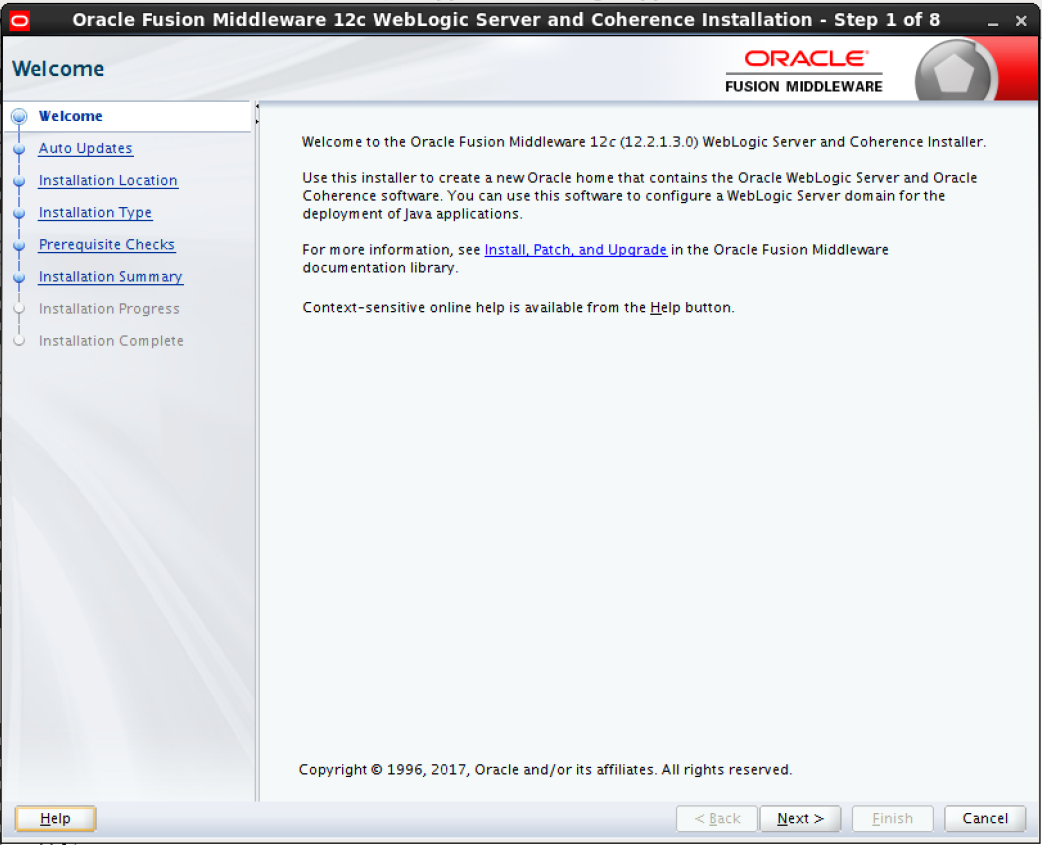
Click Next button on above step and Choose Skip Auto updates then Click Next button again.
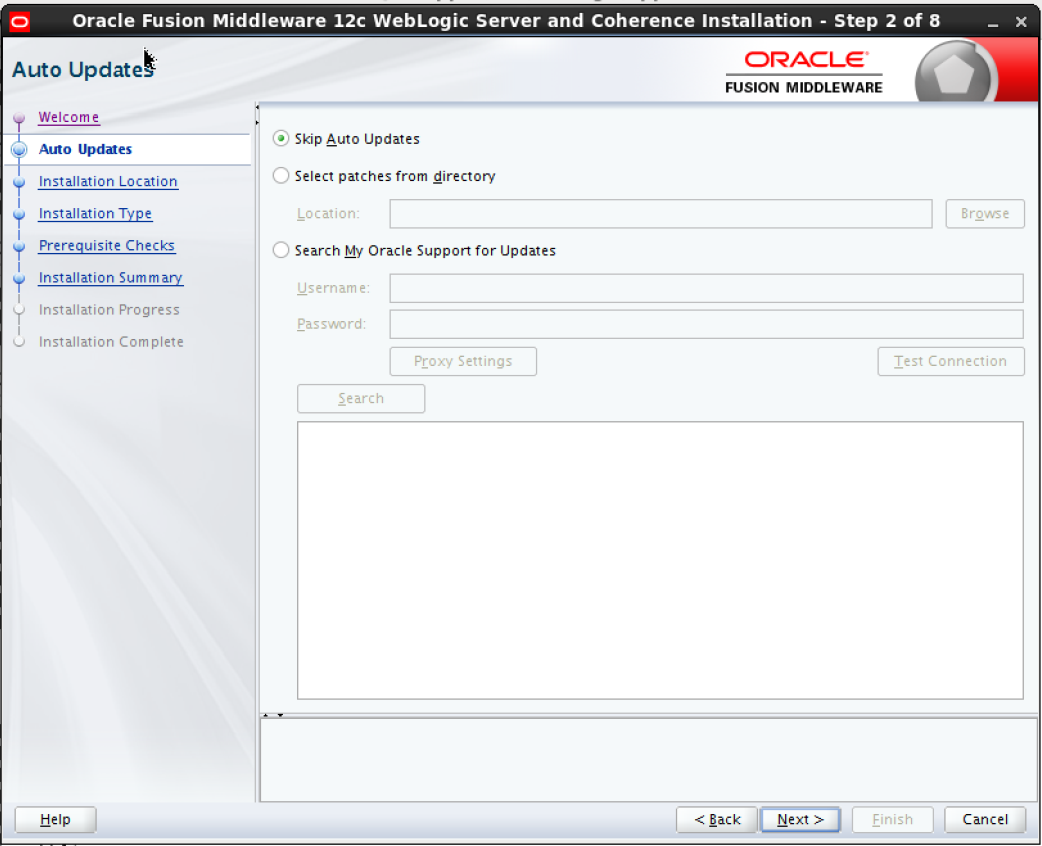
Specify Oracle home, it should be empty directory then Click Next button again.

You should choose installation type if this installation is for production environment then choose Weblogic Server, or if you will use test environment like me then choose Complete with Examples.

Operating system and java version checking will be in this step, so if these are incorrect then you will get errors especially java version is very important.

Installation summary is like following, click Install button to complete installation.

Installation is complete like following screenshot. Click next button.

Installation complete screen is like following, you can Finish installation to click Finish button.

Do you want to learn Oracle Database for Beginners, then read the following articles.
https://ittutorial.org/oracle-database-19c-tutorials-for-beginners/
 IT Tutorial IT Tutorial | Oracle DBA | SQL Server, Goldengate, Exadata, Big Data, Data ScienceTutorial
IT Tutorial IT Tutorial | Oracle DBA | SQL Server, Goldengate, Exadata, Big Data, Data ScienceTutorial
I loved as much as you’ll receive carried out right here. The sketch is attractive, your authored material stylish. nonetheless, you command get bought an nervousness over that you wish be delivering the following. unwell unquestionably come more formerly again as exactly the same nearly a lot often inside case you shield this hike.|
magnificent publish, very informative. I’m wondering why the other experts of this sector do not realize this. You must proceed your writing. I’m sure, you have a great readers’ base already!
I do not know if it’s just me or if everybody else encountering problems with your website. It looks like some of the written text within your content are running off the screen. Can someone else please provide feedback and let me know if this is happening to them too? This might be a issue with my browser because I’ve had this happen before. Thank you
Hmm it looks like your website ate my first comment (it was extremely long) so I guess I’ll just sum it up what I submitted and say, I’m thoroughly enjoying your blog. I too am an aspiring blog blogger but I’m still new to the whole thing. Do you have any points for inexperienced blog writers? I’d definitely appreciate it.
the article is awesome, very detailed explanation.Please share windows version of installation
Thanks, ok