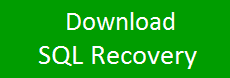Data corruption is the most critical situation for the SQL Server administrator. It is very difficult to recover damaged data without using the help of third-party tools. To prevent data from corruption, we need to know the causes of database corruption. To simplify this task, here is the complete solution on how to check if SQL database is corrupted and how to recover corrupt SQL database files via SQL Recovery Tool. So let’s start.
When we talk about SQL database corruption repair, we need to know the reasons behind the corruption to avoid this problem in the future.
Common Reasons for SQL Server Database Corruption
Microsoft SQL Server is one of the best relational database management system used by large organizations. Any fault or error in SQL Server can corrupt the database. In the following, we listed the main reasons for database corruption:
- Malware and Virus attacks can corrupt the SQL MDF & NDF files.
- The subsystems of the disk on which the database details are stored can be affected by various problems. This leads to an incorrect arrangement of the table details in the database and ultimately the user does not receive the desired result.
- Anti-virus software’s are good for other program or files stored on the system. But in the case of SQL Server, it may be harmful and can make data inaccessible for users.
- When we need a smaller size of files, we simply compressed them. But the SQL Server database files are never meant for file compression. This may lead to SQL database corruption.
- Sudden power failure, unexpected system shutdown, some changes in the SQL Server account can also cause corruption in SQL Server.
After you know the reason for the corruption, we know how to identify corrupted data.
How to Check if SQL Database is Corrupted?
Before SQL Database corruption repair, we really need to know the level of corruption. Whenever your database is not working properly, just follow the instructions below and identify the SQL MDF file corruption.
- Execute the following command to check the corrupt files.
SELECT * From msdb.dbo.suspect pages
If there is no error in the database, no rows are displayed in the result. This means that no corrupt entry was found. However, this does not mean that there could be no damaged data since the query only checks the entries that have been damaged in the past. Damages in a new entry are not checked. You can use the second command to check the bad pages.
- DBCC CHECKDB is the most used command by database administrators to identify the corrupt files and fix them. DBCC incorporates several other commands like DBCC CHECKCATALOG, DBCC CHECKALLOC, and DBCC CHECKTABLE. To check if SQL database is corrupted, follow this command:
DBCC CHECKDB (Name_of_database)
This command checks the table, memory, quality and consistency measures and puts the result in a list. If there are defects, inconsistencies, and corruption, then it will be in front of you.
How to Recover Corrupt SQL Database?
If the result shows corruption in the SQL Server database, then you need to repair it as soon as possible to access your data. For this, you can use the SQL Recovery software. This will repair corrupt MDF and NDF files with all objects. There is no worry about the SQL Server version because the tool is able to repair MDF file of SQL Server 2019, 2017, 2016, 2014, 2012, 2002, and all earlier versions. Let’s see how this tool performs the SQL database corruption repair process without backup and another utility.
Step 1: Download the SQL database recovery and launch it on the system. Then click Open and select SQL database file MDF.

Step 2: Choose Scan Mode: Quick or Advanced. Select SQL Server MDF file versions.

Step 3: Click OK and the software will start the process to recover corrupt SQL database files. Once it is complete, you can see the preview of recovered items.

Step 4: Click the Export option from the top to restore SQL database. Choose Export Option: export to SQL Server Database or SQL Scripts.

Step 5: If you want to export recover data to SQL database, enter Server Name, User Name, and Password.

Step 6: Check the required SQL database items and select Export with schema or schema & data both.

Step 7: Click on the Export button and the process will start immediately.

Now, to check the recovered database on SQL Server just expand the databases.
Concluding Words
Here, we discussed how to check if SQL database is corrupted and what are the reasons behind SQL database corruption. If you find that your SQL MDF and NDF files are corrupt, we also described the method to recover corrupt SQL database files. Here we suggested the best SQL recovery tool that helps the user to repair and restore SQL database without backup.
 IT Tutorial IT Tutorial | Oracle DBA | SQL Server, Goldengate, Exadata, Big Data, Data ScienceTutorial
IT Tutorial IT Tutorial | Oracle DBA | SQL Server, Goldengate, Exadata, Big Data, Data ScienceTutorial