In this post I will give brief information about ERP application of Oracle, E-Business System ( EBS) and the next few posts I will be providing step by step installation.

Please read each step carefully.
E-Business Suite 12.2.6 Installation
Important Note: In the next installation posts, I strongly recommend you to backup the system after a long patching process, I backuped up before and after upgrade patch. Otherwise you might need to do all the steps from stratch again.

Oracle EBS ( E-Business Suite )
EBS consist of modules;
- Oracle Customer Relationship Management
- Oracle Customer Service Management
- Oracle Financials
- Oracle Human Resource Management System (HRMS)
- Oracle Projects Portfolio
- Oracle Supply Chain Applications
- Oracle Advanced Procurement
- Oracle Value Chain Planning
- Oracle Value Chain Execution (Logistics)
These modules also includes sub-modules and it is very important to know which modules are licenced before start to installation.
EBS 12.2 Installation
I will be installing Oracle EBS on Oracle Linux 6.5. Please follow my post “linux Installation” if you don’t know how to install it.
I will be using Vision installation in this post. Because Vision is free and also includes sample data.
Note : There is no any different installation/configurations between Vision and Fresh. For this installation you need a little bit more space according to the any other Oracle Applications, here is what I used;
Root Disk : 50 GB
EBS Directory : 400GB
Memory : 16GB RAM
CPU : 4 CPU
Database and EBS will be on the same host but you can also do it seperately
First thing is to install pre-install package for EBS and database.
Important Note: You need an internet on this host otherwise you have to install everything manually, I assume you already have it.
To install pre-install rpm for EBS, you have to change below entry from 0 to 1 to enable that repository
/etc/yum.repos.d/public-yum-ol6.repo
[ol6_addons]
enabled=0
to
enabled=1
yum install -y oracle-ebs-server-R12-preinstall
yum install –y oracle-rdbms-server-12cR1-preinstall
Disable selinux configuration from “enforcing” to “disabled”
vi /etc/selinux/config SELINUX=enforcing to SELINUX=disabled
Stop and disable firewall for the next startup
service iptables stop
service ip6tables stop
chkconfig --level 0123456 ip6tables off
chkconfig --level 0123456 iptables off
Modify hosts file as in the syntax
[ip_address] [node_name].[domain_name] [node_name]
[root@ebstest ~]# cat /etc/hosts
127.0.0.1 localhost.localdomain localhost 10.10.6.15 ebstest.localdomain ebstest
Check Limits configuration, pre-install packages are configuring all these parameter automatically, we just need to confirm it according to the Oracle Document
vi /etc/security/limits.conf
# oracle-rdbms-server-11gR2-preinstall setting for nofile soft limit is 1024
oracle soft nofile 4096
# oracle-rdbms-server-11gR2-preinstall setting for nofile hard limit is 65536
oracle hard nofile 65536
# oracle-rdbms-server-11gR2-preinstall setting for nproc soft limit is 2047
oracle soft nproc 2047
# oracle-rdbms-server-11gR2-preinstall setting for nproc hard limit is 16384
oracle hard nproc 16384
# oracle-rdbms-server-11gR2-preinstall setting for stack soft limit is 10240KB
oracle soft stack 10240
# oracle-rdbms-server-11gR2-preinstall setting for stack hard limit is 32768KB
oracle hard stack 32768
* soft nofile 4096
* hard nofile 65536
* soft nproc 2047
* hard nproc 16384
* soft stack 10240
* hard stack 32768
Add oraInventory folder directory into the “oraInsta.loc” file
vi /etc/oraInst.loc
inventory_loc=/u01/oracle/oraInventory
inst_group=oinstall
Kernel Parameter Configurations
vi /etc/sysctl.conf
kernel.semmsl 2561
kernel.semmns 320001
kernel.semopm 1001
kernel.semmni 1421
kernel.shmall 20971524
kernel.shmmax Half the size of the physical memory (in bytes), and at least 42949672952
kernel.shmmni 4096
kernel.msgmax 8192
kernel.msgmnb 65535
kernel.msgmni 2878
fs.file-max 6815744
fs.aio-max-nr 1048576
net.ipv4.ip_local_port_range 9000 655003
net.ipv4.tcp_tw_recycle 05
net.core.rmem_default 262144
net.core.rmem_max 4194304
net.core.wmem_default 262144
net.core.wmem_max 1048576
To run rapidwiz installation, Install below tools and make sure that 5901-5910 ports are open. ( Every time when you run vncserver, port will start from 5901, 5902 …. 5910 so you can only open one port 5901 for vncviewer, It will be fair enough )
yum install tigervnc-server yum install xterm yum install twm yum install xhost yum install firefox
Relink Synbolic Libraries

Here is very important note to download EBS Software from delivery.oracle.com and make sure you type as in the screenshot, even one upper case is changing the search.
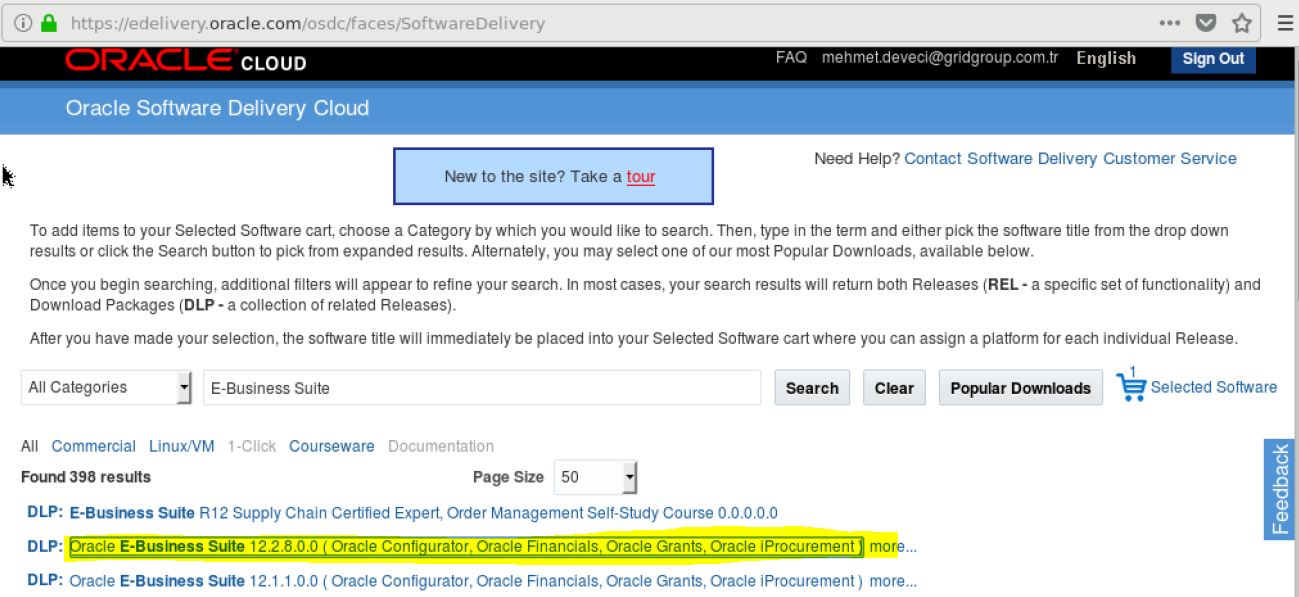
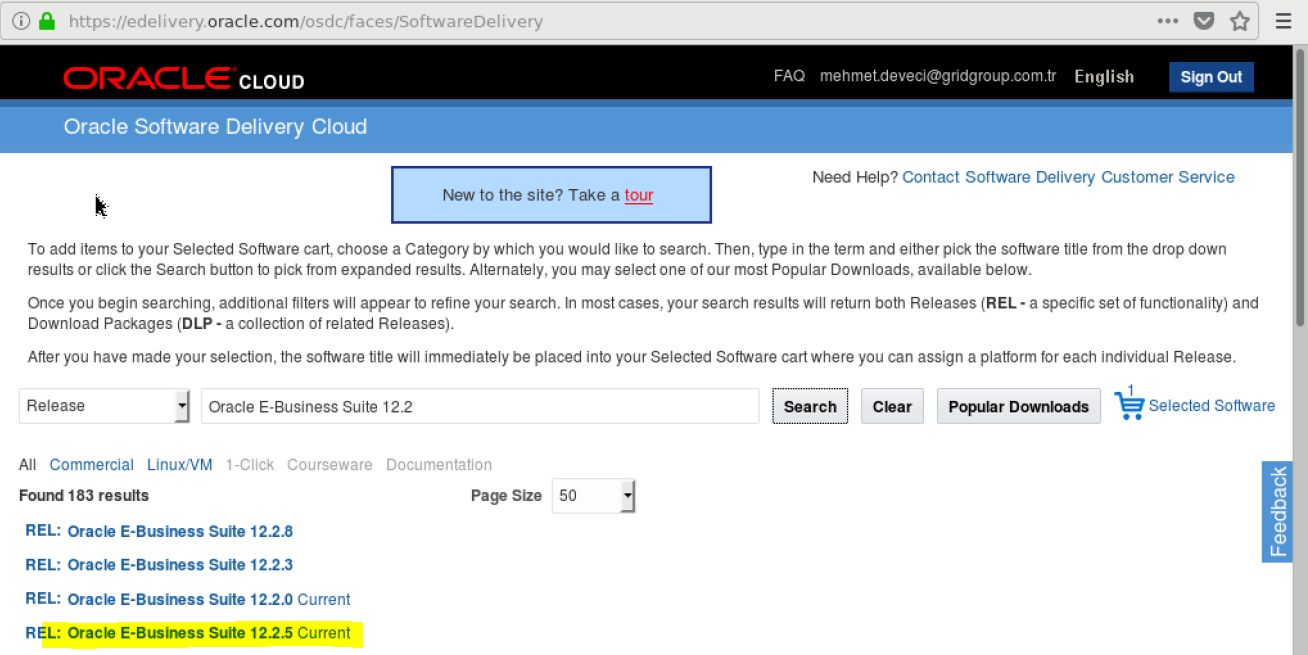
These are the brief information to start the installation Oracle EBS. In the next post “Oracle EBS ( E-Business Suite 12.2.6 ) Step by Step Installation -2” I will be giving more detail steps to install EBS.
Oracle EBS ( E-Business Suite 12.2.6 ) Step by Step Installation -2
Do you want to learn Oracle E-Business Suite ( EBS ) for Junior Apps DBA, then read the following articles.
Oracle EBS ( E-Business Suite ) Tutorials for Junior Oracle Apps DBA
 IT Tutorial IT Tutorial | Oracle DBA | SQL Server, Goldengate, Exadata, Big Data, Data ScienceTutorial
IT Tutorial IT Tutorial | Oracle DBA | SQL Server, Goldengate, Exadata, Big Data, Data ScienceTutorial
I enjoy your writing style truly loving this site.
Thank you..
nice articles, very useful
my website: https://oracleappsdba.com
thanks