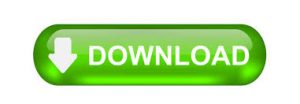The SQL database is the most important platform for storing the records of each entry made by users. The database consists of tables, indexes, queries, searches, etc. The SQL server database is one of the most preferred platforms used by many users. But sometimes the SQL server database encounters errors that cause the problem in accessing the database. One of the most common errors faced by the users is error 5243.
Please Help! Yesterday When I was working with the SQL database and performing some tests on the database. Everything was fine but suddenly when I look at the SQL Server error logs. I saw the error message”
The error message 5243 looks like this:

If you are also facing the same problem and looking for the solution to fix SQL database error 5243. Then, in this blog, we will discuss a manual and authentic way to fix the SQL server database error 5243.
Ways to Resolve Microsoft SQL Server Error 5243
SOLUTION 1: RESTORE DATABASE SQL SERVER PAGE
Sometimes the server page got corrupted and as a result, the error 5243 may occur. So, to fix the error 5243, the user can restore the database SQL server page. Now, to restore the database SQL server page, follow the below-mentioned instructions.
To preview the corrupt SQL server page:
- Select the MSDB database in the suspect_pages table.
If any page is found to be corrupted, then it will appear in the suspect_pages.
- Now, restore the database using the T-SQL command.
RESTORE DATABASE <database_name>
PAGE=file: page
FROM <device_name>
WITH NORECOVERY
SOLUTION 2: USE DBCC CHECKDB COMMAND
First, know the logical and physical integrity of the database using DBCC CHECKDB command
- Execute the DBCC CHECKDB T-SQL Command and know the status of the database.
- If you found any problem, then repair it with the REPAIR_REBUILD
The manual methods are very complicated and if you are not so familiar with SQL DB commands. Then, I instructed you to use authentic third-party software to repair your corrupted SQL database. There are several tools to fix this error but, many of them are not able to restore all the files and having a risk of losing files. Therefore, I recommend you using the SQL Database Recovery tool. It is the best-rated tool used by many users and organizations to repair corrupt SQL database. This tool can repair both MDF and NDF files and also it recovers SQL Tables, Indexes, keys, and other database objects. The user can also preview deleted SQL database objects. Also, this application is compatible with Microsoft SQL Server 2019 and its below version.
SOLUTION 3: USE SQL RECOVERY TOOL
Step 1: Launch the SQL Recovery Software on Your Machine and Click on Open to add the MDF file.

Step 2: Now choose the Scan Mode from Quick Scan and Advanced Scan Mode. And Select the SQL Server Versio, Also check the checkbox if you want to preview deleted SQL database objects.

Step: 3 Now the software starts the SQL scanning process of the MDF file.

Step 4: Preview SQL Database objects Such Table, Stored Procedure, Functions, Views, Triggers, etc. ( Tool shows the deleted database objects in red color. After that click on the Export button.

Step: 5 Click on the Export button to Recover SQL Server Database Objects.

CONCLUSION
If you are facing the same problem and searching for a solution to fix SQL database error 5243. Then, In this blog, we have discussed the manual solution as well as an authentic solution to fix the SQL server error 5243. Moreover, if you are not familiar with the SQL commands then, I recommend using an authentic solution i.e, using the Recover SQL Database tool mentioned in this blog.
 IT Tutorial IT Tutorial | Oracle DBA | SQL Server, Goldengate, Exadata, Big Data, Data ScienceTutorial
IT Tutorial IT Tutorial | Oracle DBA | SQL Server, Goldengate, Exadata, Big Data, Data ScienceTutorial