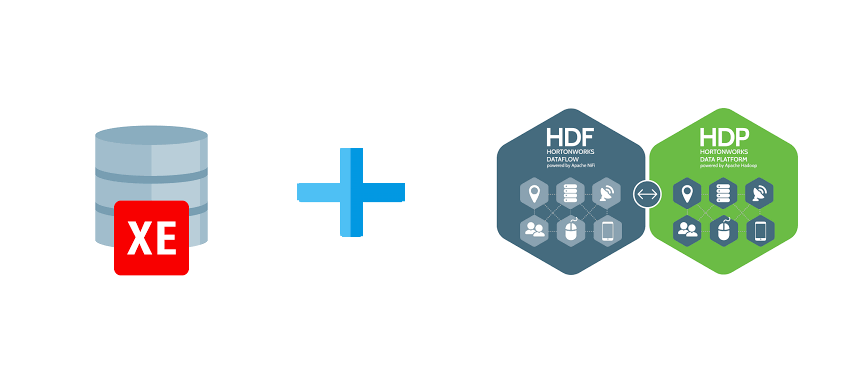Oracle XE Installation on Hortonworks Data Flow (HDF)
Hi, in this artile, i will show you how to install Oracle Express Edition (XE) on HDF (Hortonworks Data Platform).
First of all, I assume that HDF platform is installed in your Virtual machine (Oravle VM or VMware), connect to the virtual machine with ssh from the web browser or any ssh tools.
Before installing the Oracle database, please install the rpm package that will install the necessary packages and users.
curl -o oracle-database-preinstall-18c-1.0-1.el7.x86_64.rpm https://yum.oracle.com/repo/OracleLinux/OL7/latest/x86_64/getPackage/oracle-database-preinstall-18c-1.0-1.el7.x86_64.rpm
After this process, you should see the preinstall package as in the picture.
yum -y localinstall oracle-database-preinstall-18c-1.0-1.el7.x86_64.rpm
After installing the Preinstall package, we can start installing the oracle xe version.
wget https://download.oracle.com/otn-pub/otn_software/db-express/oracle-database-xe-18c-1.0-1.x86_64.rpm
The download may take some time. After the download is finished, you can install it with the code below.
yum -y localinstall oracle-database-xe-18c-1.0-1.x86_64.rpm
After the installation is complete, you should run the following command for configuration;
/etc/init.d/oracle-xe-18c configure
After running the command, it will ask you for a password for SYS, SYSTEM and PDADMIN, after entering the password, it will start configuring for installation.
We have to set the required enviroments for Oracle in our operating system,
export ORACLE_SID=XE
export ORAENV_ASK=NO
. /opt/oracle/product/18c/dbhomeXE/bin/oraenv
Now we can connect to the database from the terminal with sqlplus.